How to Delete Subtitles on VLC Player and MX Player (With Screenshots)
🧩 Introduction
Subtitles are useful, but sometimes they’re a distraction—especially when they’re auto-loaded, out of sync, or in another language. This guide will show you how to delete (disable) subtitles in VLC Player and MX Player with step-by-step instructions and screenshots.
💡 Why Delete Subtitles?
- Subtitles are in the wrong language or out of sync
- You’re watching a dubbed movie
- The subtitle is distracting or overlaps UI elements
- You want to add your own subtitle file instead
🎥 VLC Player – On Windows
- Open your video in VLC Player.
- Click on the “Subtitle” menu in the top bar.
- Click “Sub Track” → “Disable”.

🎥 VLC Player – On Android
- Open your video in VLC App.
- Tap the screen once to show controls.
- Tap the speech bubble icon.
- Tap “Subtitles” → “Disable”.

🎬 MX Player – On Android
- Open your video in MX Player.
- Tap the screen to show playback controls.
- Tap the 3-dot menu.
- Tap “Subtitle” → “Subtitle Off”.
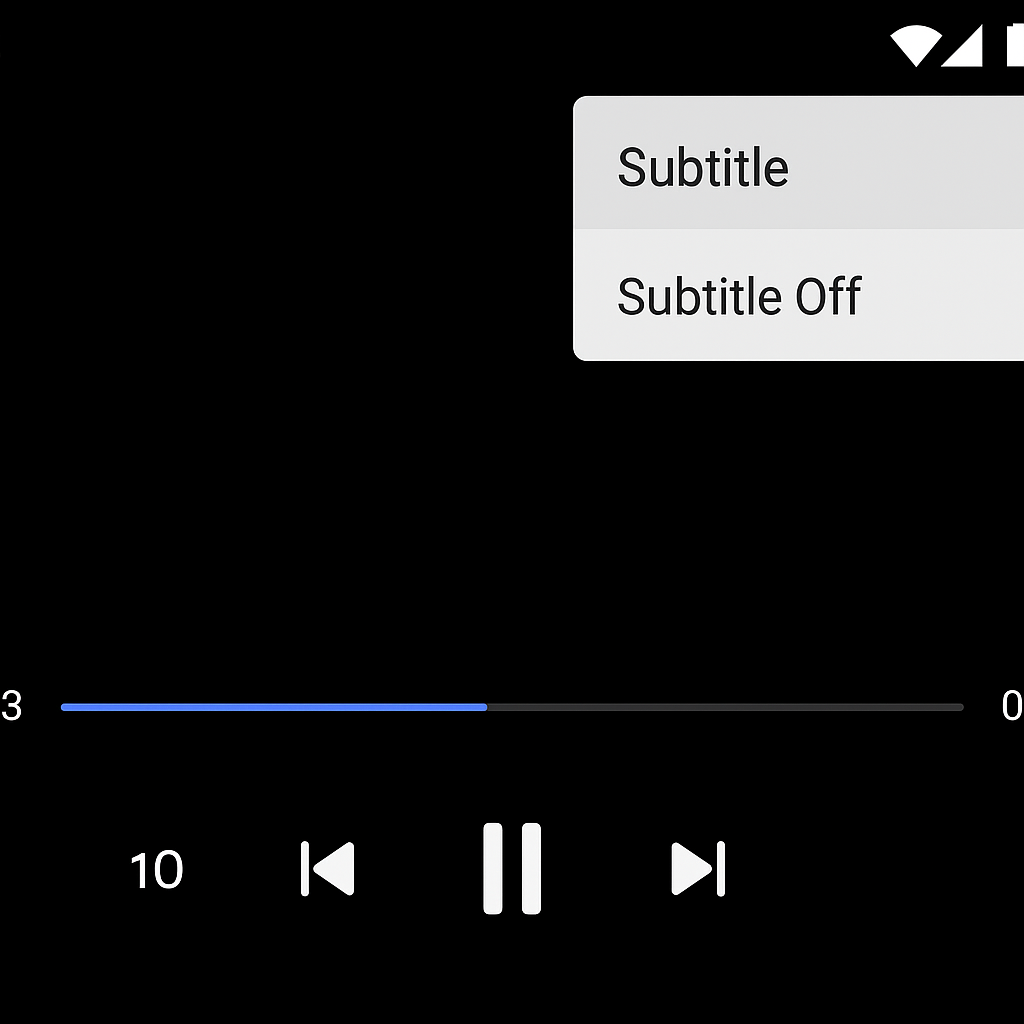
🚫 What If the Subtitles Are Hardcoded?
If the subtitles are burned into the video, they cannot be turned off with a player. Your options:
- Crop the video (not ideal)
- Use AI subtitle removers like HitPaw or Adobe Premiere
- Download a version without hardcoded subs
🧰 Advanced: Remove Embedded Subtitles with MKVToolNix
- Download MKVToolNix
- Open your video file
- Uncheck any subtitle track you want to remove
- Click “Start Multiplexing” to save the file
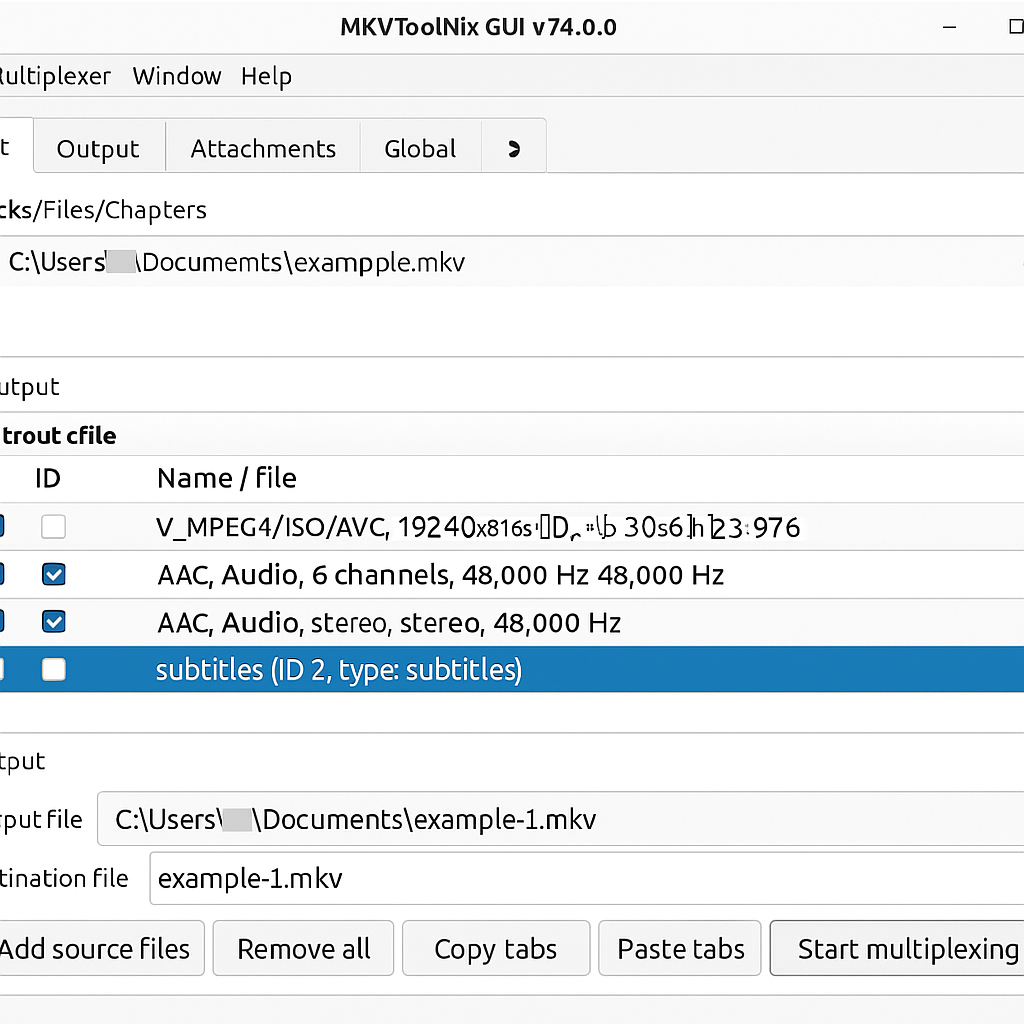
❓ Frequently Asked Questions
Q: Will removing subtitles affect the video file?
A: No, disabling them doesn’t alter the file unless you remove them permanently using tools.
Q: Why do subtitles come back even after I disable them?
A: Auto-loaded or hardcoded subs may still appear unless handled as described above.
Q: Can I remove .srt files?
A: Yes, just delete the .srt file or rename it so VLC/MX doesn’t detect it.
✅ Final Thoughts
Removing or disabling subtitles in VLC and MX Player is quick and easy. Whether you want a distraction-free experience or need to switch subtitle tracks, this guide has shown you the best methods—backed with screenshots and tools.
Have questions? Leave a comment below or reach out to us via:
- 📱 WhatsApp Channel
- 📺 Telegram Group
- 🎬 YouTube Tutorial

![[WebloadedMovies Free Download Movies 2025]](https://www.webloadedmovies.org/wp-content/uploads/2022/03/logo-mobile.png)
![[WebloadedMovies Free Download Movies 2025]](https://www.webloadedmovies.org/wp-content/uploads/2022/03/netnaijas-logo-1.png)
